Introduction
Unlock Tool 2025.10.18.0 is the latest build in the UnlockTool series, a Windows-based servicing utility designed for technicians who repair, flash, and remove locks from Android devices. This release focuses on broader Android 15 compatibility for many MTK-based devices (notably the Tecno and Infinix families), improves the META-mode factory reset and FRP (Factory Reset Protection) erase routines, and patches a number of edge-case bugs that affected password/pattern/fingerprint handling on newer firmware. If you work in phone repair or mobile service, this update aims to make Android 15 devices easier to service while preserving the familiar UnlockTool interface and workflow.

Description
UnlockTool is a compact but powerful toolkit used to perform common and advanced servicing tasks on Android phones: factory resets, FRP bypasses, read/write partitions, and various unlock and repair operations for MediaTek (MTK), Qualcomm, and other chipsets. The 2025.10.18.0 build specifically targets compatibility with MTK devices running Android 15, adding support for direct erase and factory reset using META mode (a privileged communication mode some MTK devices expose during special boot states). The release notes and multiple community posts highlight the update’s practical fixes; for example, it addresses cases where setting or clearing a lock (password/pattern/fingerprint) failed on Android 15. In short: this is an incremental compatibility-and-stability release aimed at keeping UnlockTool working on the newest handsets.
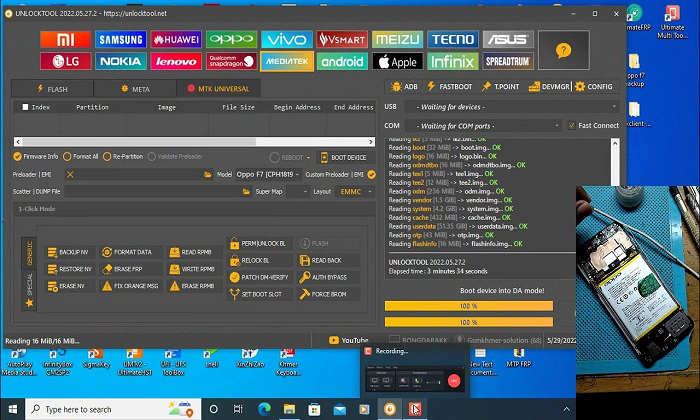
Key features of Unlock Tool 2025.10.18.0
MTK / Android 15 support:
The headline feature: expanded support for MTK-powered Tecno and Infinix models running Android 15. This unlocks the ability to perform factory resets and FRP erases on newer models that previously failed with older tool versions.
META Mode FRP erase:
The update improves the META-mode flow, letting technicians use the device’s META interface to execute direct FRP erases (ADB-enable method in Meta Mode). This is often faster and more reliable than some bootloader-only techniques.
Fixes for lock-setting and authentication:
Several bug fixes address failures when setting/removing lock methods (password, pattern, fingerprint) and problems logging in to Google Play/email on Android 15 devices important for technicians who need to reproduce or remove user locks.
Continued multi-chipset support:
While the 2025.10.18.0 release emphasizes MTK, UnlockTool’s broader feature set for Qualcomm and other chipsets remains available for flashing, FRP bypasses, and IMEI/partition management where applicable. Community resources and mirrors continue to document device-level support lists.
Stability and UX tweaks:
Small but meaningful stability patches and UI fixes that reduce rare crashes and improve logging, making batch servicing and troubleshooting smoother for repair shops.
How to install
Get the installer
Visit the official UnlockTool channels or reputable mobile-service sites that host the release (community forums or vendor pages often link the latest build). Verify the version is 2025.10.18.0 before running. If the publisher provides a checksum/hash, compare it to ensure integrity.
Prepare your Windows PC
Use a Windows 10/11 machine with administrative privileges. Temporarily disable antivirus when installing only if the installer is verified; many repair tools are flagged mistakenly by security software. Install required drivers for the device family (MediaTek USB VCOM drivers for MTK devices, Qualcomm QDLoader drivers for Qualcomm phones). Reboot after driver installation.
Install the software
Run the downloaded installer as Administrator and follow prompts. Accept any driver installation the tool offers (if you trust the source). After installation, launch UnlockTool and allow it to update internal modules if prompted many tools check for an internal module database on first run.
Put the phone into required mode
For the key Android 15 MTK flows, you will typically use META mode: instructions vary by vendor (some require specific key combinations or a special cable). With the device in META mode and correct drivers loaded, the tool should detect the phone and enable the “Factory Reset / Erase FRP (META)” option. Always follow the tool’s on-screen prompts.
Run operation and monitor logs
Start the chosen operation (e.g., FRP erase, factory reset). Watch the tool’s logs for success messages or error codes. If an operation fails, export the log and consult community threads or the tool’s support channel — many common errors (driver problems, missing firmware components) have known fixes.
Post-operation checks
Once the tool reports success, boot the device normally and verify the intended result: no FRP prompt, reset password cleared, or successful login to Google if required. If other issues appear, check for firmware mismatches and reflash appropriate stock firmware as needed.
Download Link : HERE
Your File Password : Gsmlabsolution.com
File Version & Size : 198.35 MB
File type : compressed / Zip & RAR (Use 7zip or WINRAR to unzip File)
Support OS : All Windows (32-64Bit)
Virus Status : 100% Safe Scanned By Avast Antivirus




